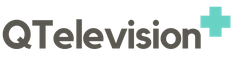With the advancement in technology, a lot of things have changed and made our lives highly convenient. One of the most significant changes has been witnessed in storing the files and data. Earlier, people used to store papers and files physically in lockers and vaults, but now it all has been digitalized, and now data is stored virtually in different storage devices such as flash drives. Flash drive is the most modern type of storage device as it is highly portable and has no kind of moving parts. It is a portable storage device that you can use to send files from one computer to another.
You can carry flash drives with you wherever you go; it is like carrying all the files and documents in your pocket. It allows you to store important data safely and transfer it from one device to another. There are brands such as infinitykloud offering flash drives in different sizes such as 64 GB, 128GB, 256GB, etc. You need to have proper knowledge about flash drives if you want to use them properly. If you are new to these storage devices and have not used them earlier, then there are some tips that can help you use flash drives easily.
Simple tips for using a flash drive easily

Find the USB port in the device.
Flash drives are connected to the computers via the USB port, so when you are using a flash drive, the very first step is to find the USB port on your computer. The location of the USB port varies in different systems. If you are using a Windows desktop, then the USB port will be at the back of the CPU. To use a flash drive in it, you need to find the USB port and insert your flash drive there. Some computers also have ports at the front side, so you must check it thoroughly and find the right USB port and insert your flash drive there.
Insert the flash drive in the port
Once you have spotted the USB port, then the next step is to insert the flash drive in the port. You must pick the right port to insert the drive as there are numerous ports on a computer. There are different types of ports, namely; 2.0, 3.0. These ports vary in the transfer speed as some of them offer excellent transfer speed, and some offer a bit slower transfer speed. You must insert the flash drive correctly, so it fits firmly in the port. If it is not fitting, then you shall not force it, try to insert it by flipping it upside down. Once you insert it, the drive will automatically run it and will show you the data inside it on your computer screen. If your computer is not running it, then there must be some issues in its driver.

Access the files
Once you have inserted the flash drive, you can access the files in it through your computer. You can copy the data in the drive and paste it in your computer’s hard disk, or you can also transfer data from your computer to the flash drive.